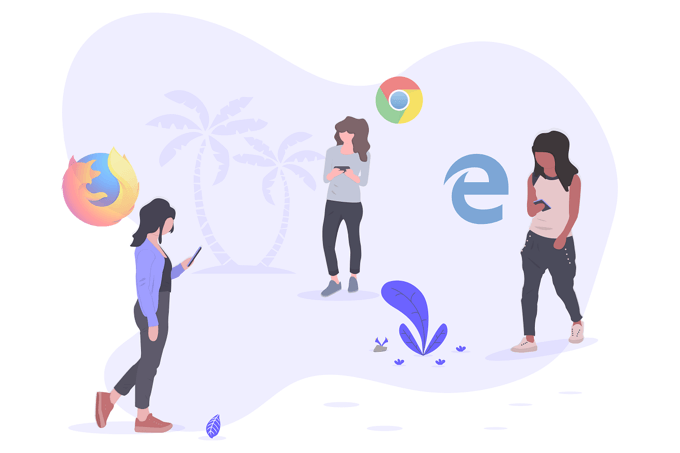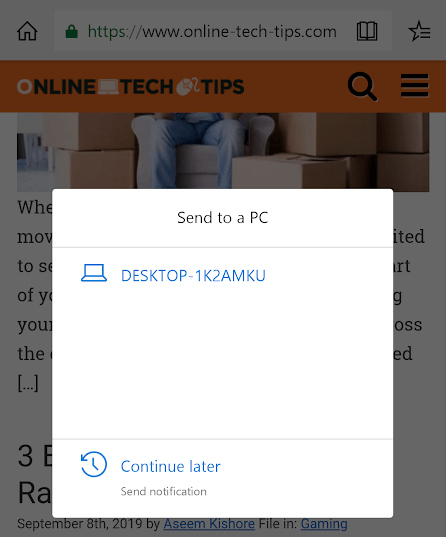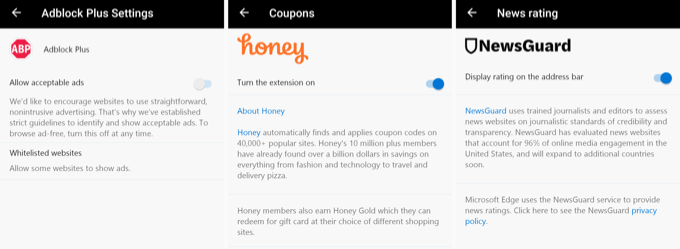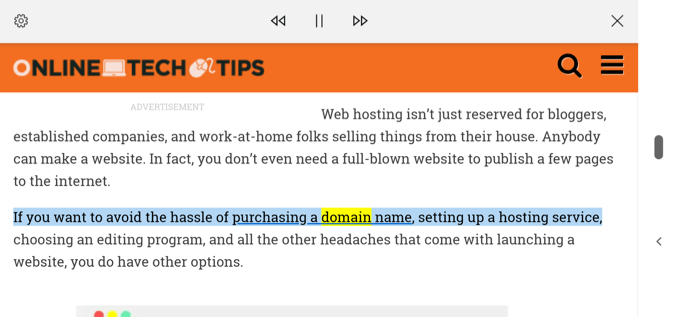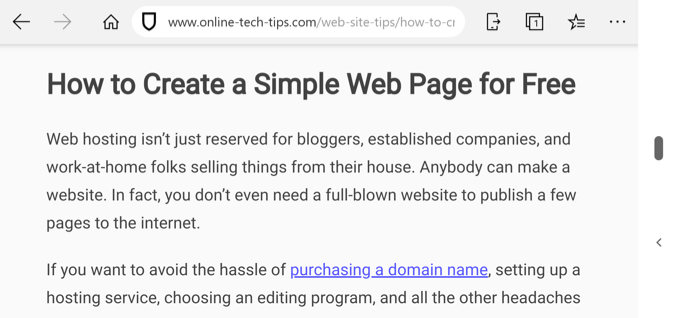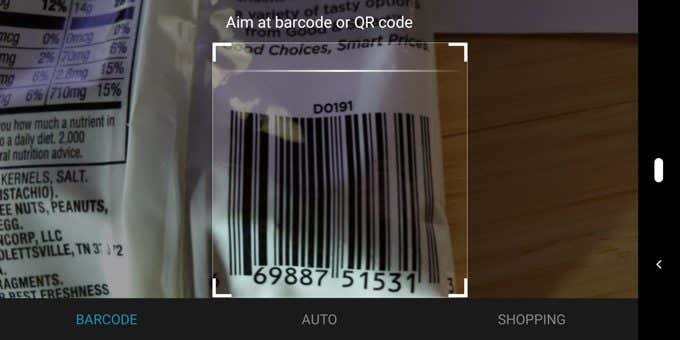Is Edge better than Chrome? What about Firefox, Safari or Opera? The answer is primarily an opinion, and it’s yours to make, but below are some compelling reasons to switch over to Edge as your primary smartphone browser.
Edge Syncs With Your Computer
Like most smartphone browsers that let you connect to your account associated with the company that builds the app, Edge provides a way to sign in to your Microsoft account to sync your favorites, history, passwords, and more between your computer and other devices running Edge. This makes using Edge on your phone super easy because you don’t have to set up all your information again. Just provide your account details and all the data from Edge on your computer will shoot straight to your phone. However, unlike other smartphone apps, Edge can also connect directly to your Windows 10 computer to share web pages instantly. Instead of having to email things to yourself and then needing to load your email on your computer to find the link, Edge has a button you can press when on any web page to send it directly to Edge on Windows 10.
Add-ons Are Built-In
You won’t find add-ons, plug-ins, or extensions built-in to most web browsers. In fact, some can’t even install add-ons if you want them to. Edge, however, includes a few that you’ll definitely love. One is for blocking ads, and you might even already use it in your other desktop browsers. Called Adblock Plus, it blocks advertisements anytime it’s enabled. You can block all ads or allow “acceptable” ones. There’s also an option to whitelist websites to show ads on those but not others. The Edge app also finds and applies coupons automatically as you browse the web. It does this with the Honey add-on. Tip: Looking for more ways to save money while shopping? See our list of the best ways to find deals online. Another add-on you can enable in Edge is NewsGuard, which helps you easily locate news brands that have legitimate content and identify those that are spreading false news and misinformation.
Lots of Ways to Interact With Pages
It’s difficult to compare every feature of Edge with all the functions found in other web browsers, but one of the more important areas to look at includes how you can interact with the websites you’re on while using Edge. For example, there’s a button you can tap to instantly download any web page for offline viewing. This is great if you’re about to enter a dead zone but you want to finish reading something. Or, maybe you’re concerned the page will go down soon and you want to use this feature as a low-key web page archival method. If you’re unable or unwilling to read the content on the page, Edge can do that for you. It supports several languages and lets you adjust the speed. Select it from the menu to see a new set of controls at the top where you can pause, fast forward, or rewind the reading. Reading view is another way Edge provides a unique reading experience. Lots of browsers support this, but it’s important to know that Edge does as well. Reading view is a button that you can tap on certain web pages to automatically reorganize the content for better readability. It strips down complex formatting and removes buttons and images that are unneeded to read the content. This is helpful for pages where there are lots of extra things that make it hard to read. It’s also helpful for focusing while reading. Edge is also useful for quick searches. While most web browser apps include an audio input so that you can search with your voice, Edge takes it a step further and lets you not only search by talking but also by scanning something. Tap the camera button on the home page of the app to scan barcodes or objects to help you find where you can buy the item online. If you’ve used a browser for any length of time, you’re probably already familiar with favorites/bookmarks. They’re great for saving things that you want to refer to later. However, it’s easy to clutter your favorites and ultimately have a harder time accessing those pages (which kind of voids the whole idea of favorites). Edge alleviates this by letting you store “temporary” favorites in your “reading list.” Favorite things that need a long-lasting save (i.e., pages you’ll return to multiple times in the future), can be bookmarked normally, but reserve the reading list for short-term reads that you want to access soon and then remove.
More Unique Edge Features
Edge is chock-full of features. Below are some others we think are worth mentioning in your quest to compare Edge to Chrome, Firefox, Safari, Opera, Yandex, and other web browsers. If you like to stay current with news but you’re not one to subscribe to news alerts or monitor news sites for updates, Edge includes an option to alert you about important news. Microsoft Rewards are built-in to the Edge app, too, which you can earn by searching with Bing. Your points are redeemable for gift cards, donations, sweepstakes, and more. Tip: Learn why it’s worth still using Bing for your web searches. Some other features you won’t find in most other major browser apps but that are available with Edge include the option to hide your search history from being shown when you type into the search box, the ability to disable autoplay for muted videos, and the ability to adjust the new tab page to be MSN or MSN Kids.