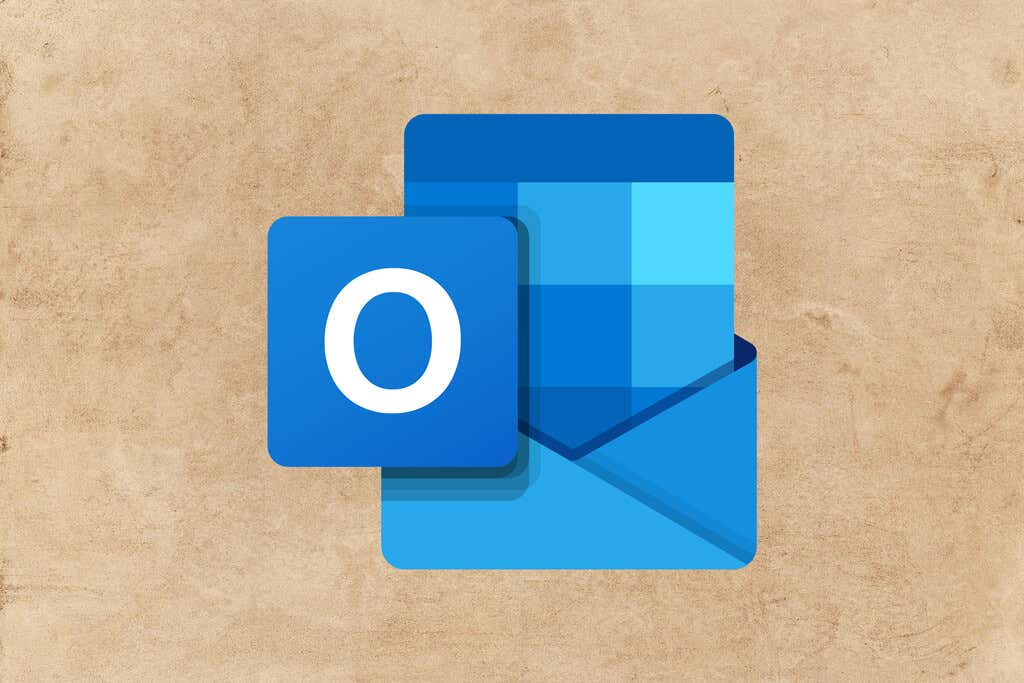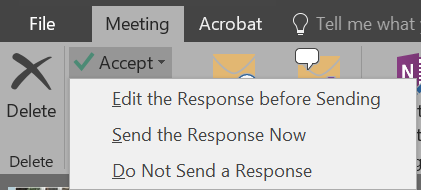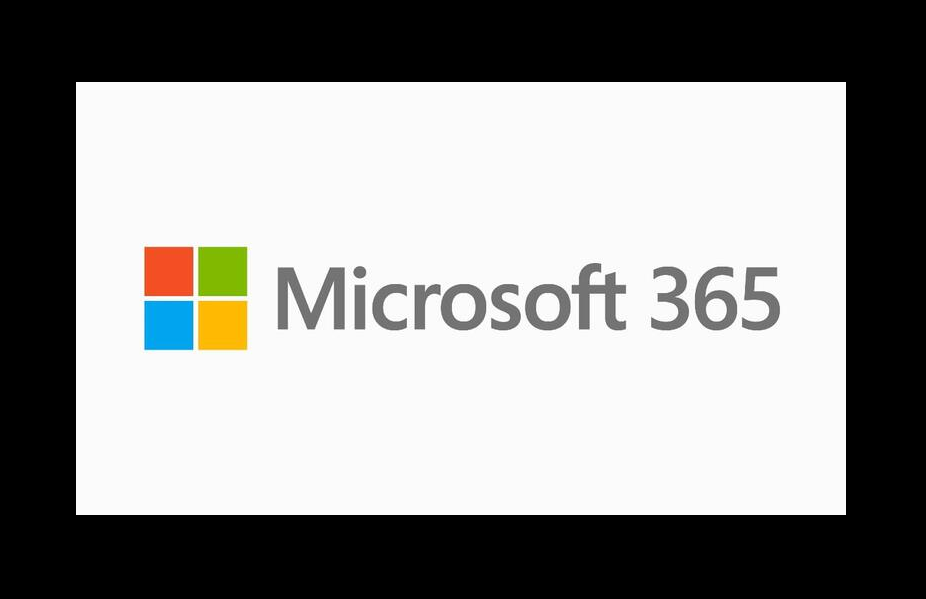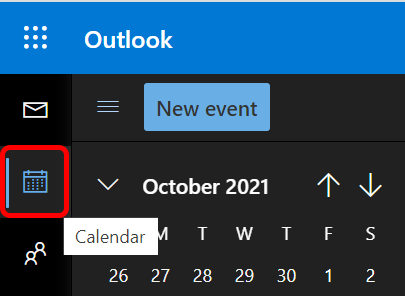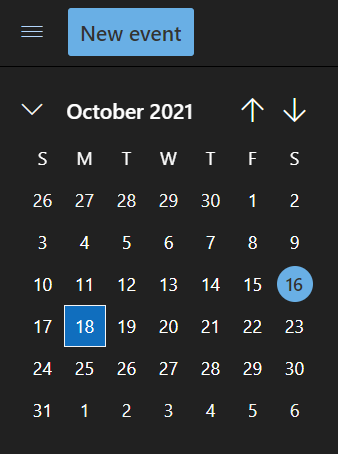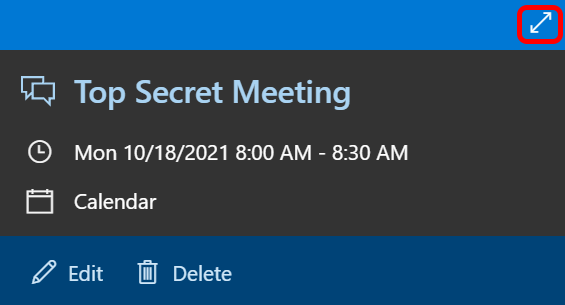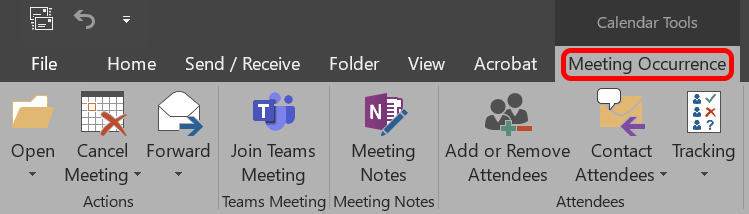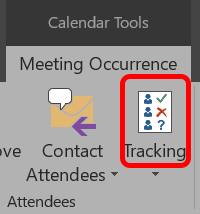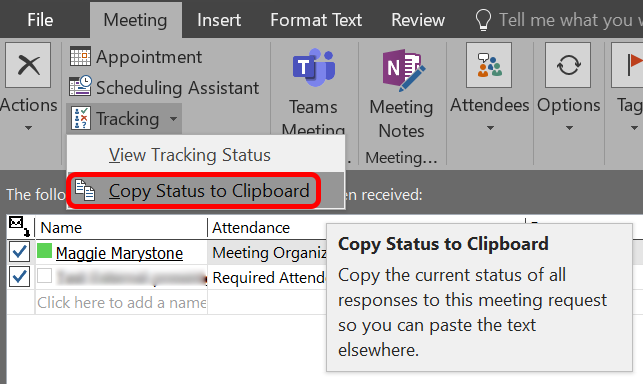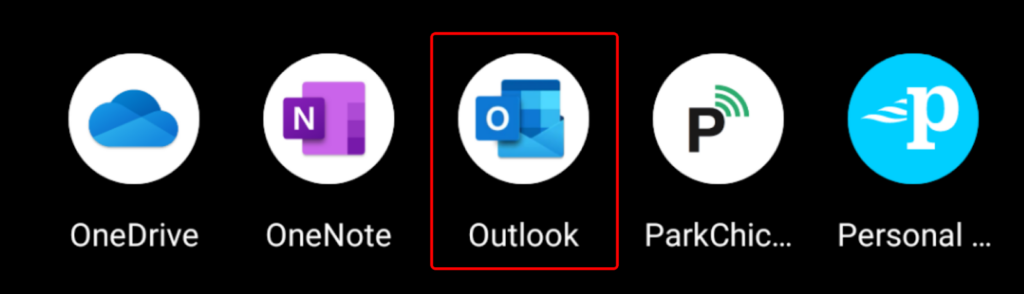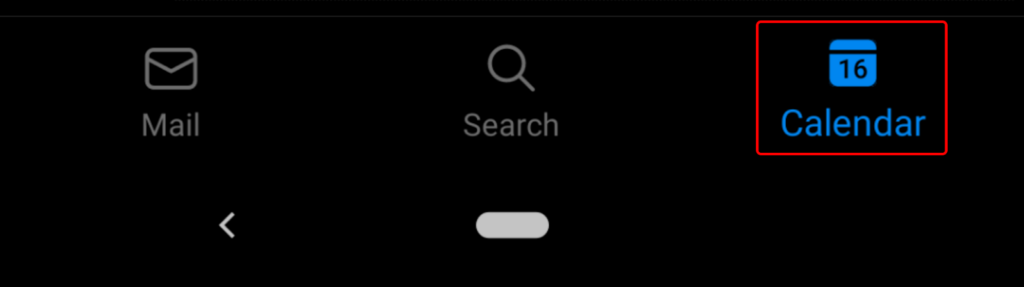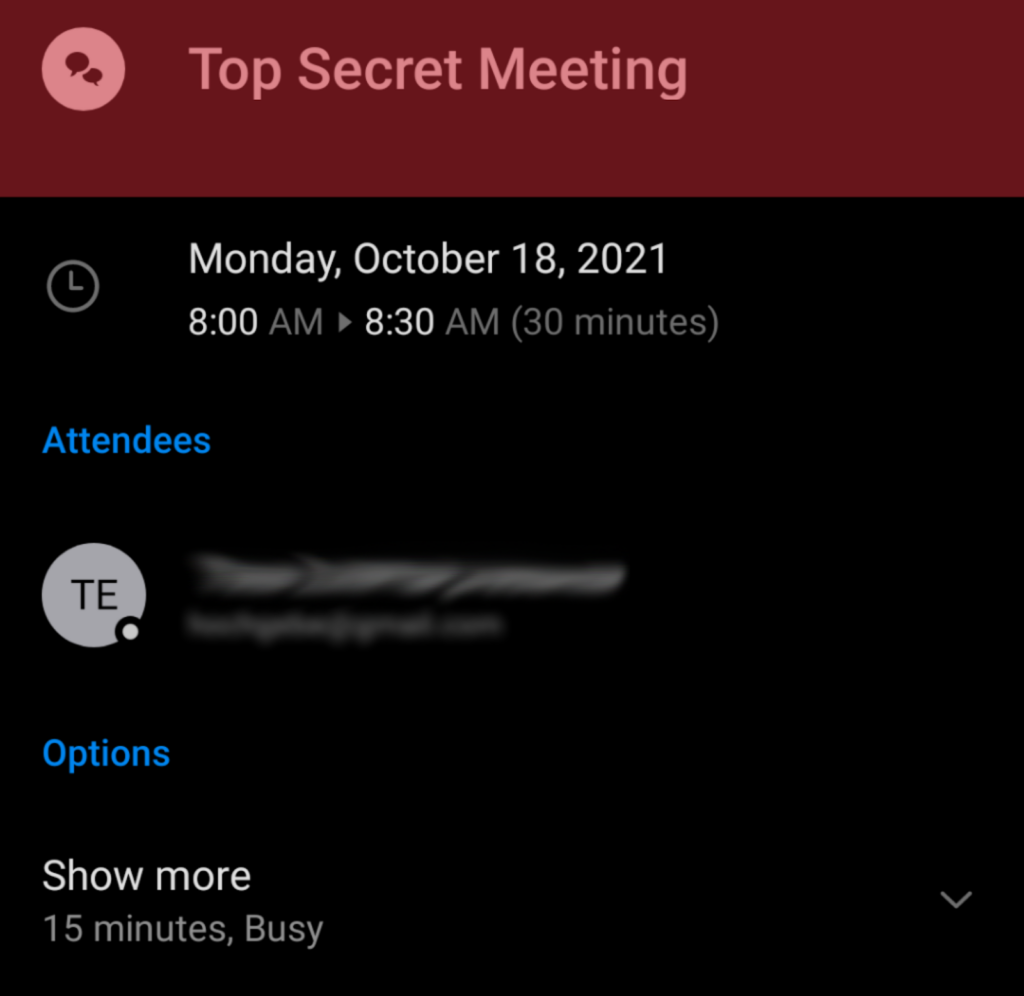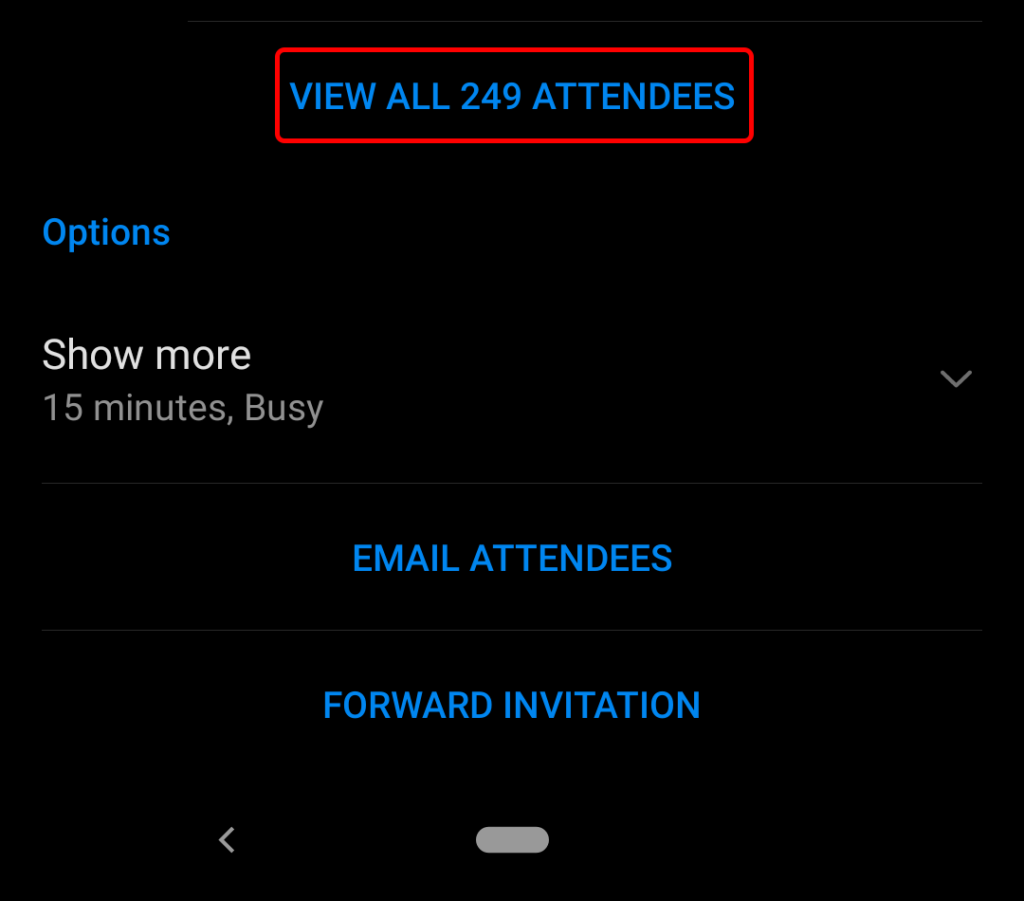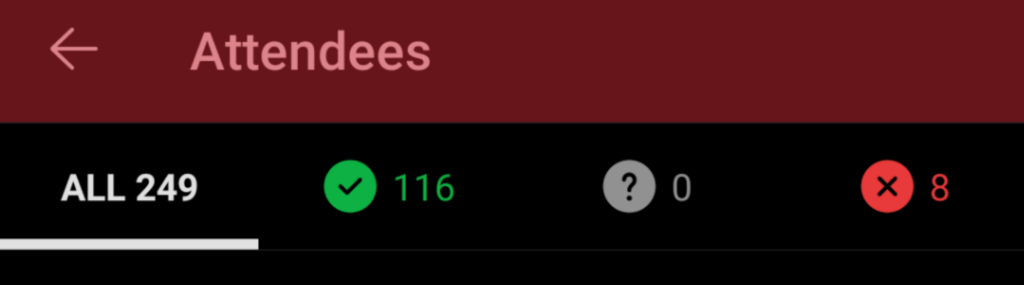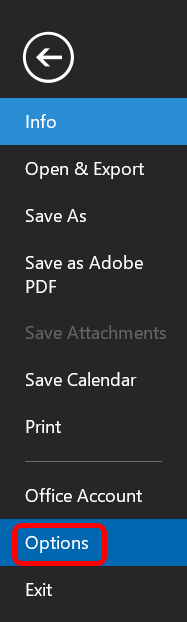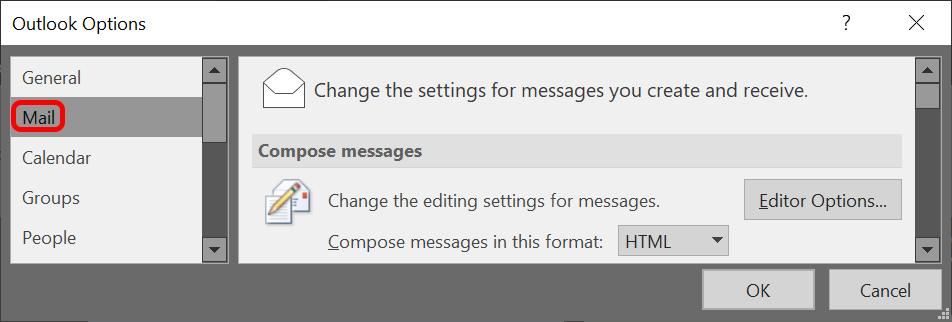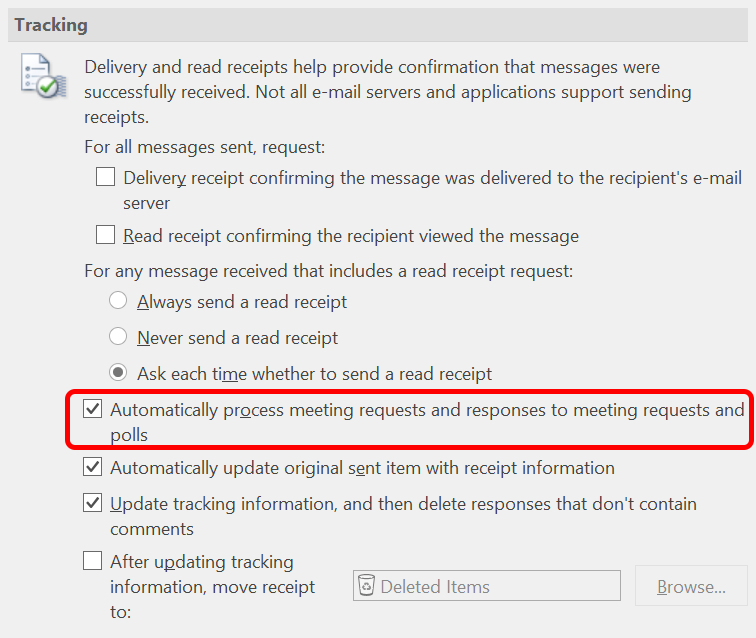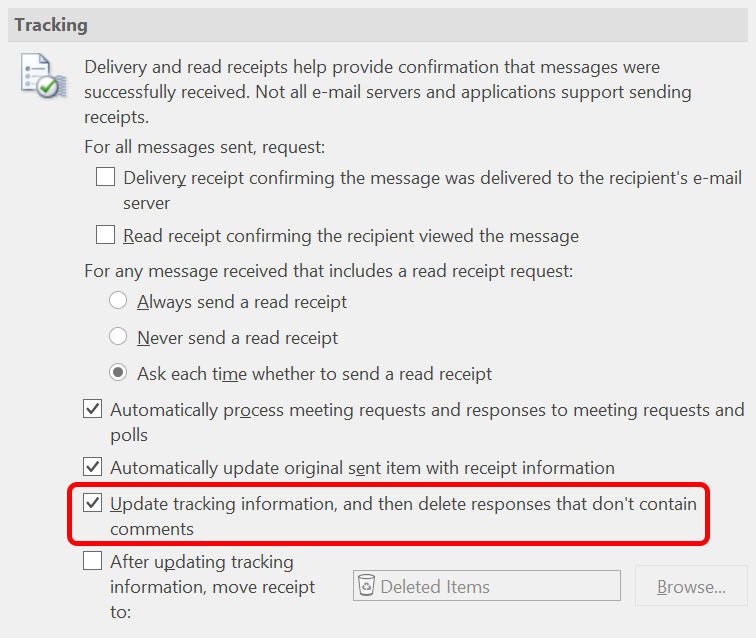We’ll walk through how meeting responses work in Outlook and how to view meeting attendee tracking on the browser, desktop, and mobile versions so you can see who accepted a meeting invitation in Outlook.
Should You Opt To Send a Response?
When you receive an invitation to a meeting, you can choose Accept, Tentative, or Decline. Whichever response you choose, you can then opt to:
Edit the Response before SendingSend the Response NowDo Not Send a Response
If you choose the third option, then the meeting organizer will not receive an email with your response. That doesn’t necessarily mean that your response won’t be tracked, though. If you’re using Outlook for Mac, Outlook on the web, Outlook for iOS, or Outlook for Android, your response will still be tracked even if you choose “Do Not Send a Response.” Furthermore, if you’re a Microsoft 365 user and you choose to accept, tentatively accept, or decline a meeting invitation without sending a response, the meeting organizer and other attendees who are Microsoft 365 users will still all be able to see your response. Microsoft for Windows is the exception. If you’re invited to a meeting and you choose “Do not send a response,” then neither the meeting organizer nor the other attendees can view your response to the invitation. That might not be the case for long, though. Microsoft says, “We do plan to update this behavior in Outlook for Windows as well, but do not yet have an expected release date.” Lastly, be aware that if the meeting was organized by a Microsoft 365 user, the list of invitees and their responses can be viewed via any Outlook app except Outlook for Android. Responses cannot be viewed in non-Outlook apps.
How To Use Outlook Meeting Tracking in a Browser
Follow these steps to view responses to a meeting in Outlook online. As mentioned, if you’re a Microsoft 365 user, the steps above should work whether you’re the meeting organizer or not. It’s worth noting that there isn’t a good way to copy the list of responses from Outlook online. For that, you’ll need Outlook’s desktop application.
How To Use Outlook Meeting Tracking in the Desktop App
Users of most desktop versions of Outlook can follow these steps to see who accepted a meeting invitation in Outlook. As noted, this will only work if you are the meeting organizer. While Outlook’s desktop app for Windows is a bit clunkier and less sleek than its online version, the ability to easily copy meeting tracking information is a nice feature.
How To See Who Accepted a Meeting Invitation on Outlook for Mobile
When you’re on the go, you can still check to see who has accepted a meeting invitation using the Outlook app for your mobile device.
How To Change What Outlook Does with Meeting Responses
Meeting organizers using Outlook for Microsoft 365, Outlook 2021, Outlook 2019, Outlook 2016, and Outlook 2013 can change how Outlook processes meeting responses. You can opt to have meeting responses bypass your inbox. Meeting responses are set to skip your inbox by default, but you can change that behavior if you want. As you can see, just by tweaking a few different settings, you can get Outlook to do exactly what you want with meeting responses and tracking information.