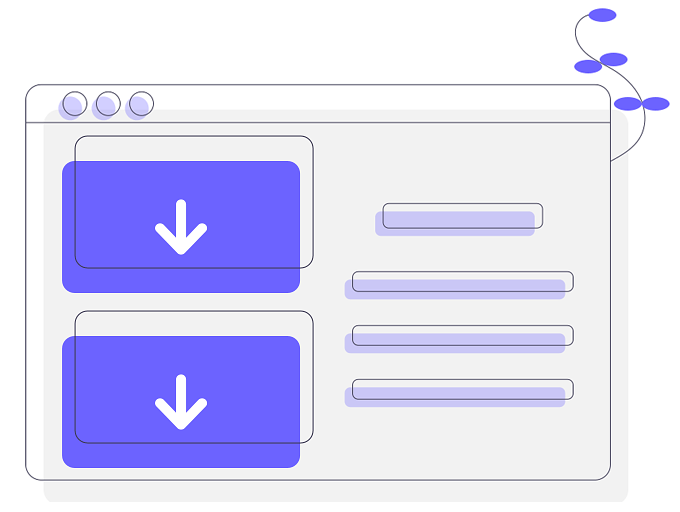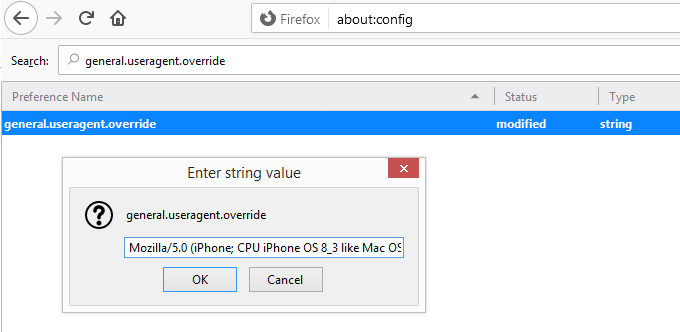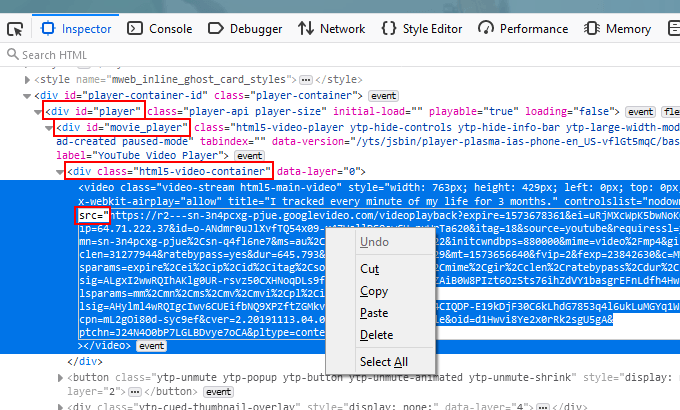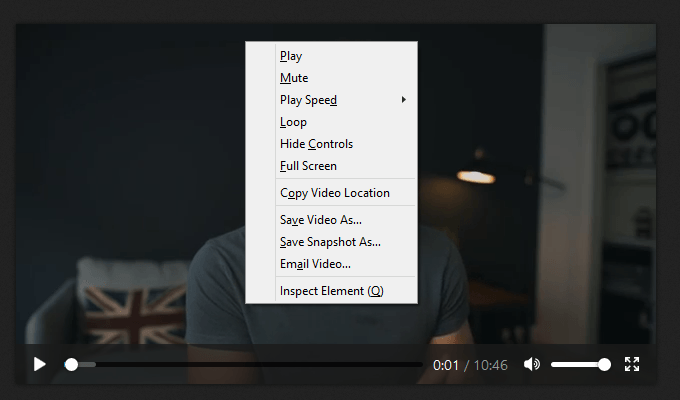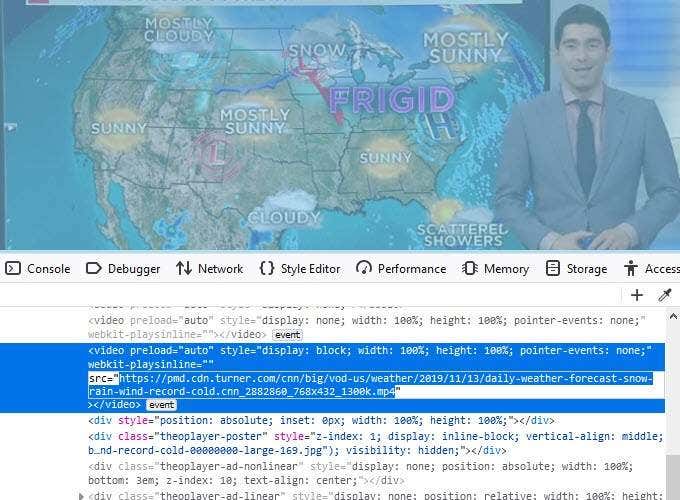Maybe you want to download a video you found on a news site, or save a YouTube video to your computer? If you’re watching a free movie online and you want to save it to watch later on an airplane, you’ll want to download the video. Regardless of your reason in doing so, downloading videos from the internet is usually possible, just not always easy. There are video downloaders you can try (these are your best bet) but also browser tricks to reveal hidden download links. Important: Be mindful of the website you’re downloading the video from, as well as any copyright laws you might be breaking. Lots of videos aren’t legal to download because the owner hasn’t given you permission to do so.
Download a Video With a Downloader Tool
The easiest way to download a video from a website when there isn’t a clear download button is to use a video downloader tool. These are specially made programs or web apps that look for and extract videos from webpages. Catch.tube is one of the best ones out there. It’s totally free and works on popular websites like Twitter, CNN, Tumblr, YouTube, Facebook, and others. To use this free video downloader, just visit the website and paste the URL that contains the video. Some other video downloaders you can try include Catchvideo.net, Savethevideo.com, RipSave, and the Chrome extension Video Downloader.
Hack Your Browser To Download a Video
Every webpage is made up of code that you don’t see unless you peer behind the scenes, and any video you watch is being streamed from a particular source. If you can find the source link from within the code, you might be able to reach a download link. One clear example of where this works is with YouTube videos. Downloading videos from YouTube is a popular request and there are lots of tools that can do it (many that charge), so you might be surprised to learn that you can download any video from YouTube with nothing more than a browser hack. You can also download entire YouTube playlists at once. A desktop web browser loads YouTube videos differently than a mobile one, so the idea here is to tell your desktop browser to request the YouTube video as if you were on a mobile device. Once your browser loads the page, a unique download link is visible, but only if you uncover the source code of the page.
Open Firefox and go to about:config. Treat that like a URL, so enter it into the navigation area at the top of the browser.Right-click in an empty space and go to New > String.Name it general.useragent.override and then put this code there:
Mozilla/5.0 (iPhone; CPU iPhone OS 8_3 like Mac OS X) AppleWebKit/600.1.4 (KHTML, like Gecko) FxiOS/1.0 Mobile/12F69 Safari/600.1.4
Open a new tab and find the YouTube video you want to download.Start the video and let it play for a few seconds. If there’s an ad, let that finish first.Right-click the video and choose Inspect Element.In the new window that opens, find <div id=”player” and click the arrow to its left to expand it, and then do the same for <div id=”movie_player” below it, and <div class=”html5-video-container” below that.Below that is a long URL following src=”. Double-click that to see the full URL, right-click it, and then choose Copy.
Open a new tab in Firefox (or any browser) and enter that into the navigation bar. Right-click the video in that tab and choose Save Video As.
Download videoplayback.mp4 to your computer to save the YouTube video. You can rename it if you want.Return to the tab with the user agent setting, right-click the new string you made, and select Reset to return Firefox to desktop mode.
Here’s another example where a CNN weather video has no download link on the surface, but if you turn Firefox into mobile mode and refresh the page, the source shows a simple MP4 download link. This exact technique to download a video won’t work for every video on other websites become some video streaming services don’t have mobile versions of their pages, but a similar method might work. If inspecting the video page doesn’t show a download link, try changing the browser’s user agent like we did above, and then give it another shot. You might also have luck using a different browser like Chrome or Edge.