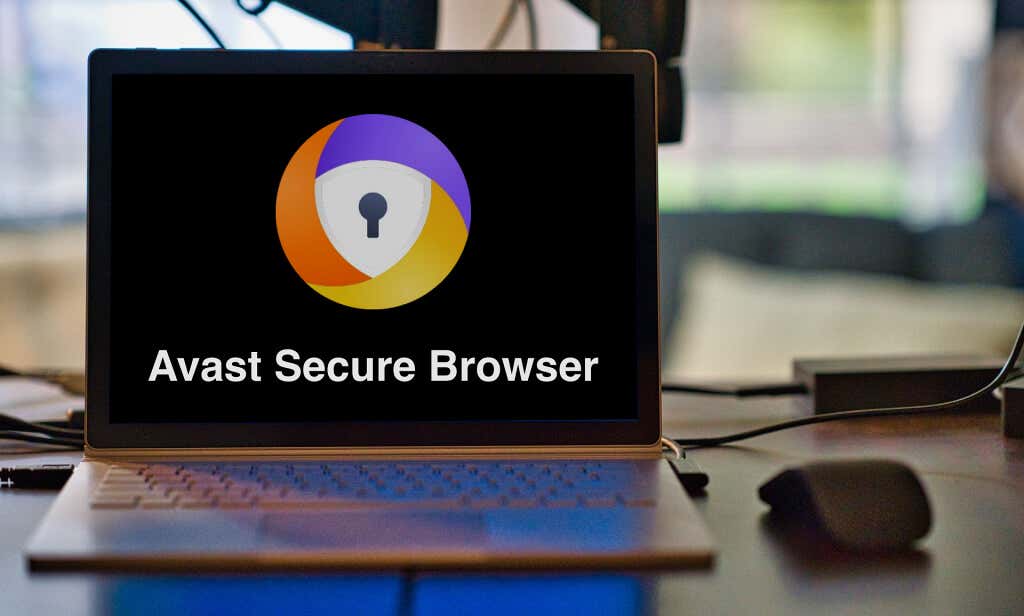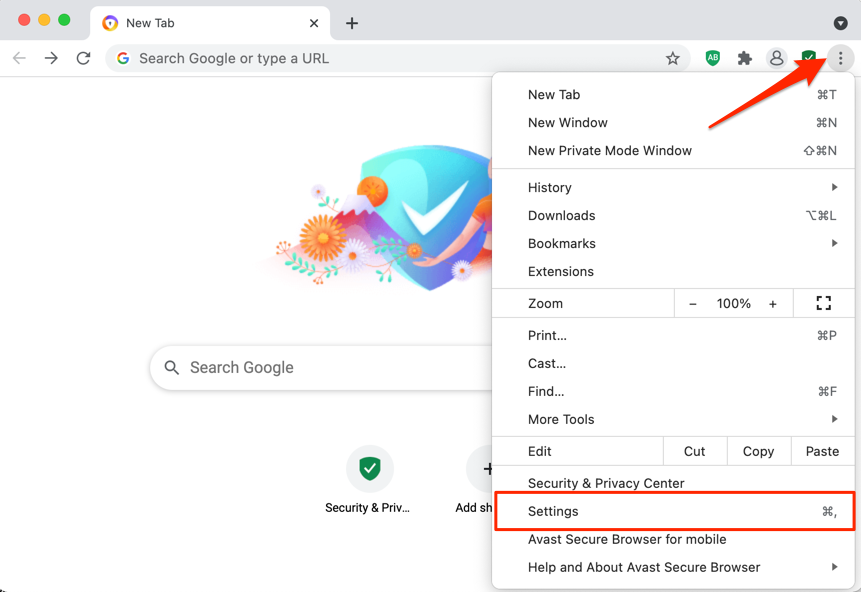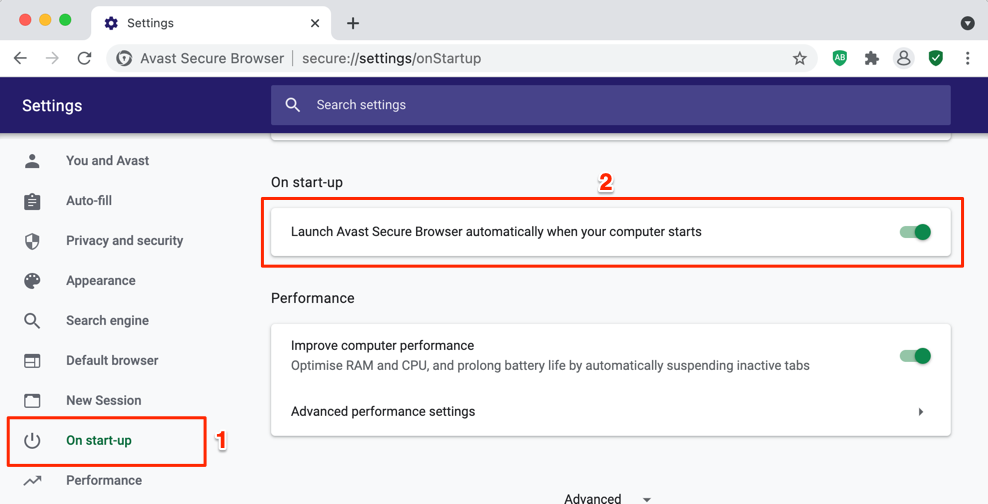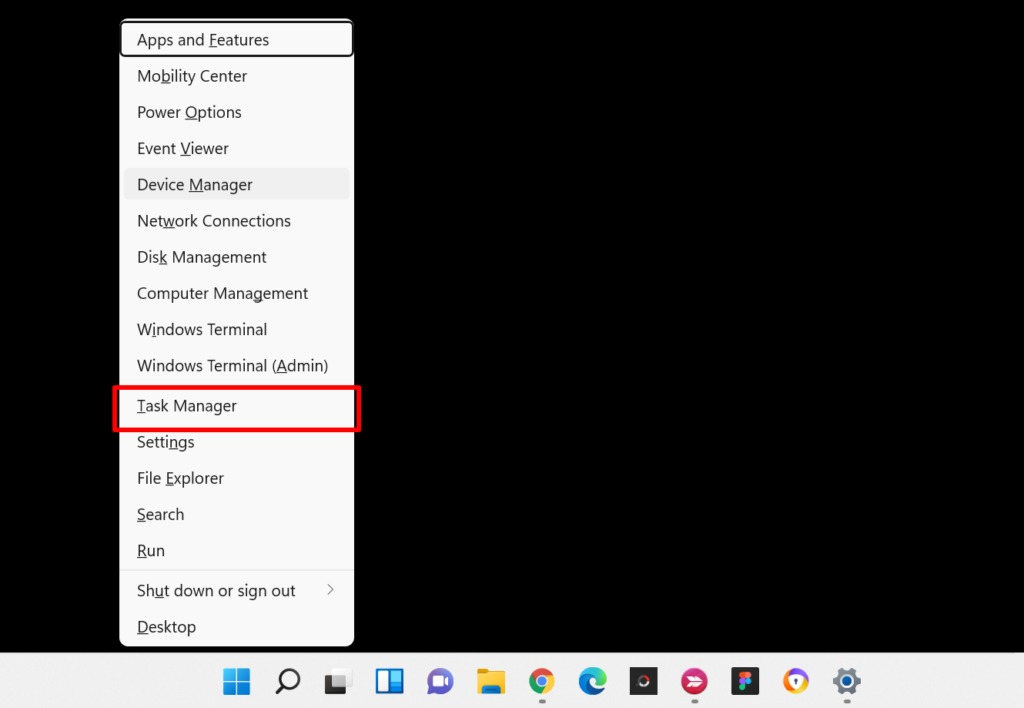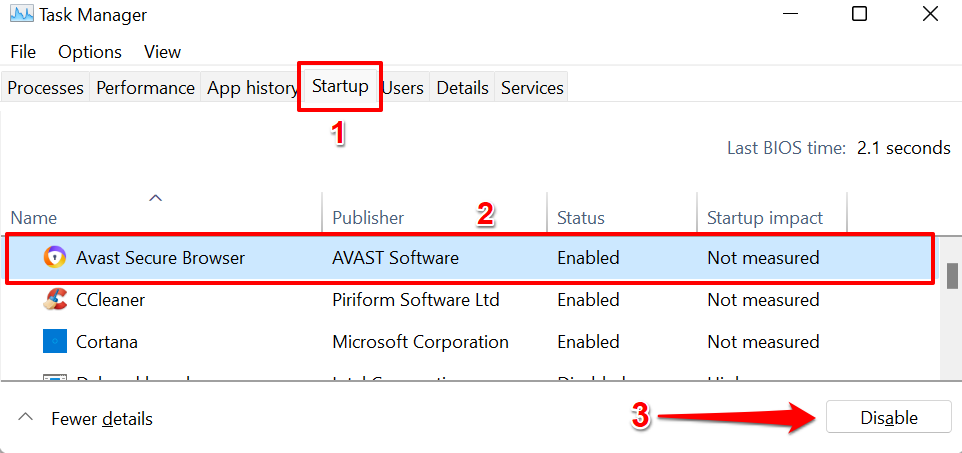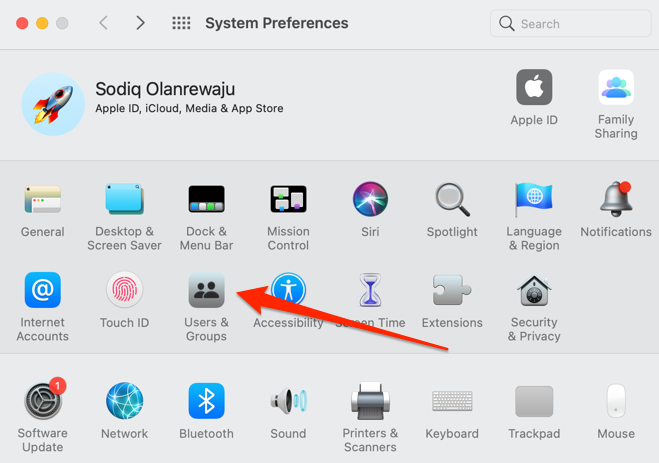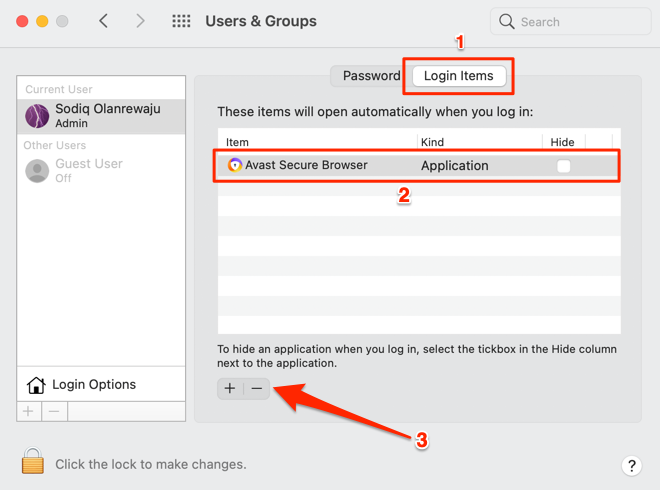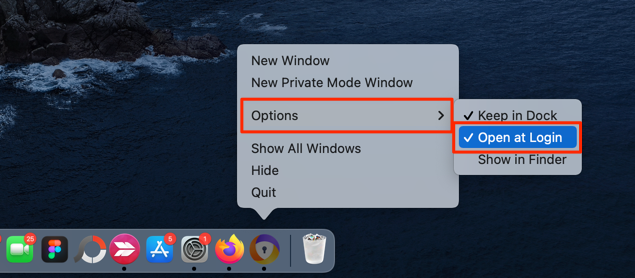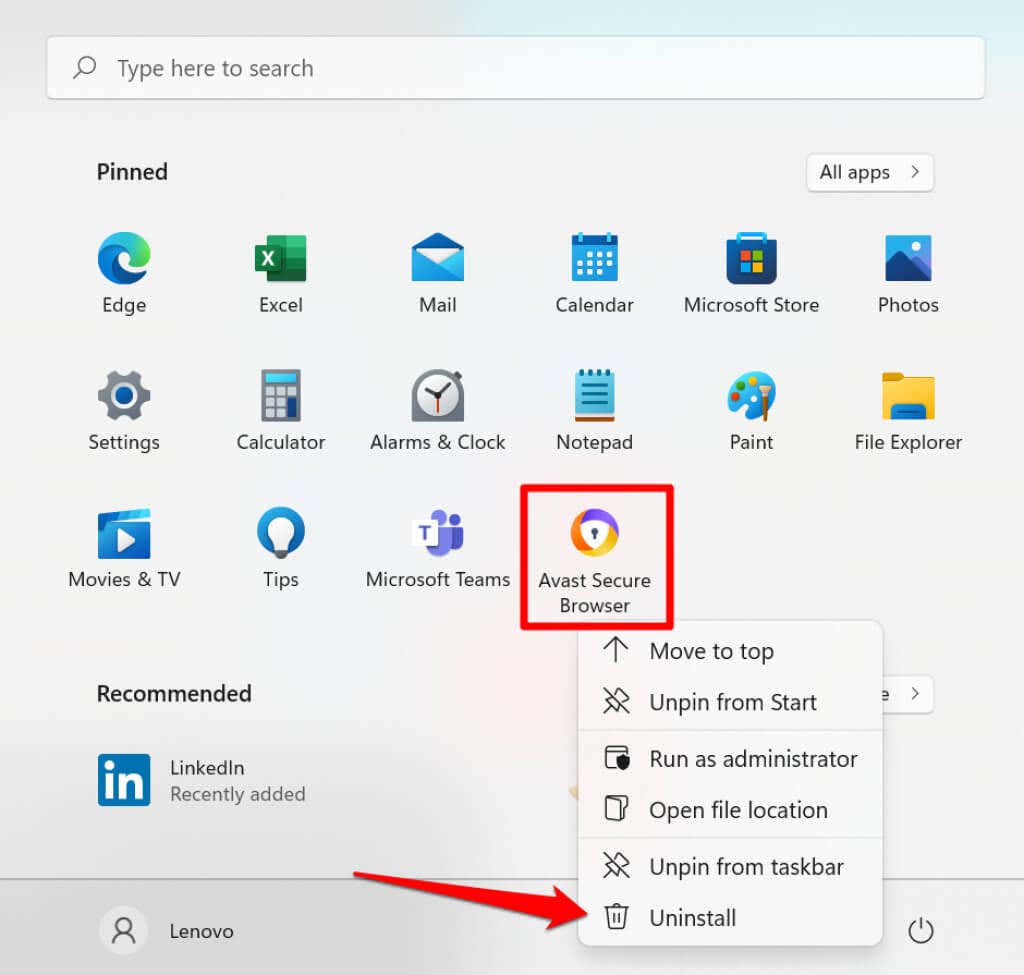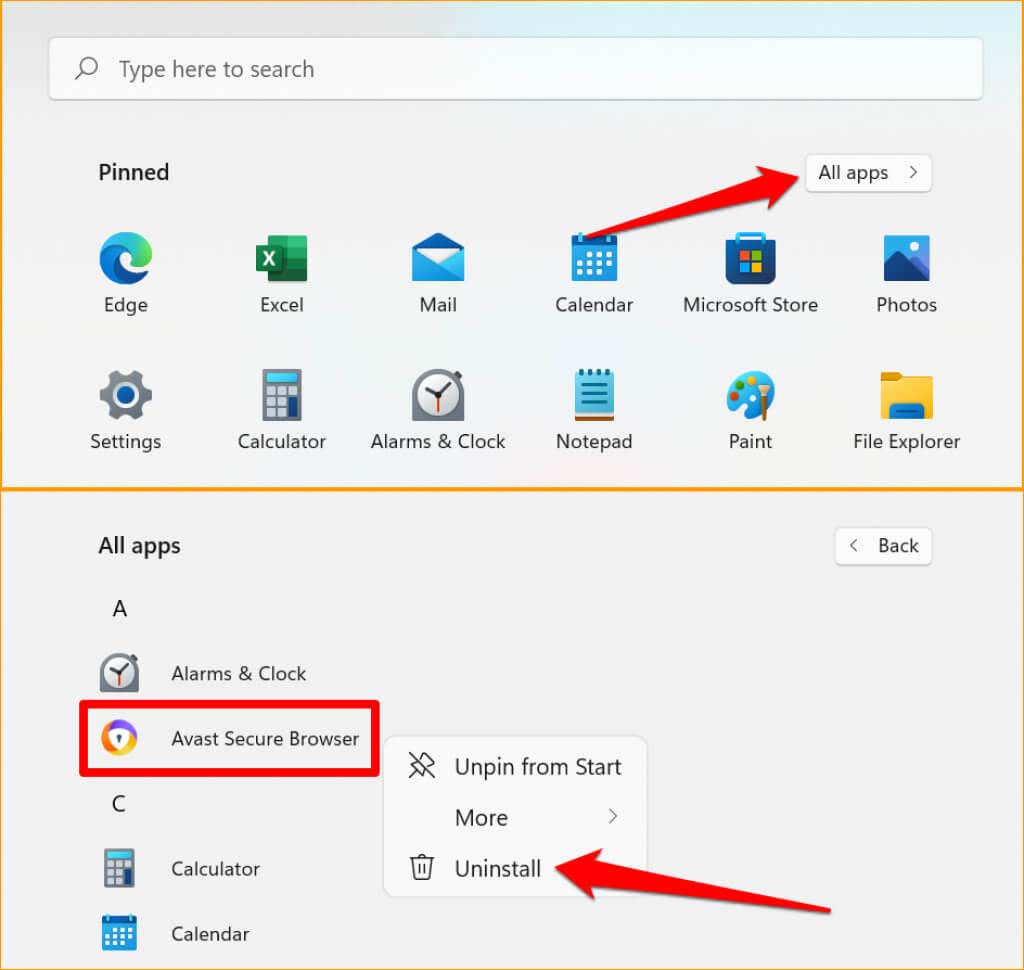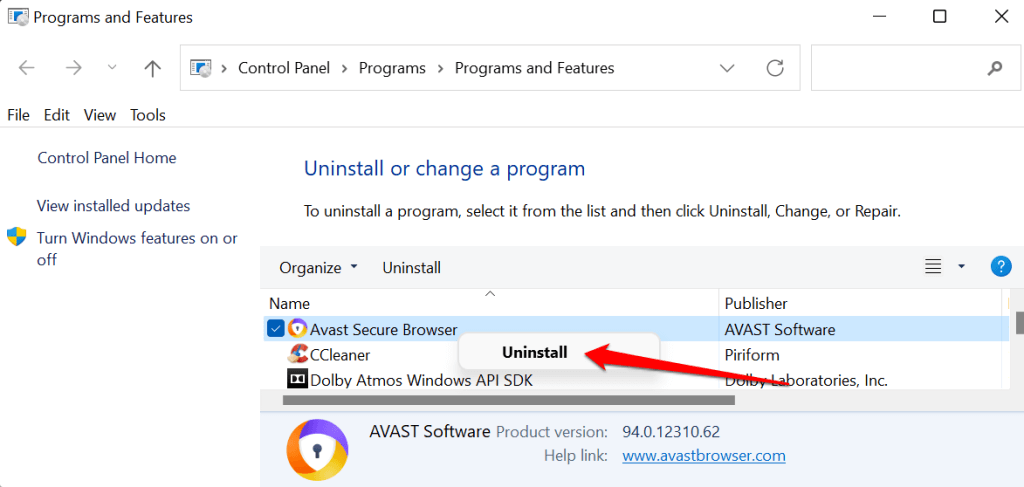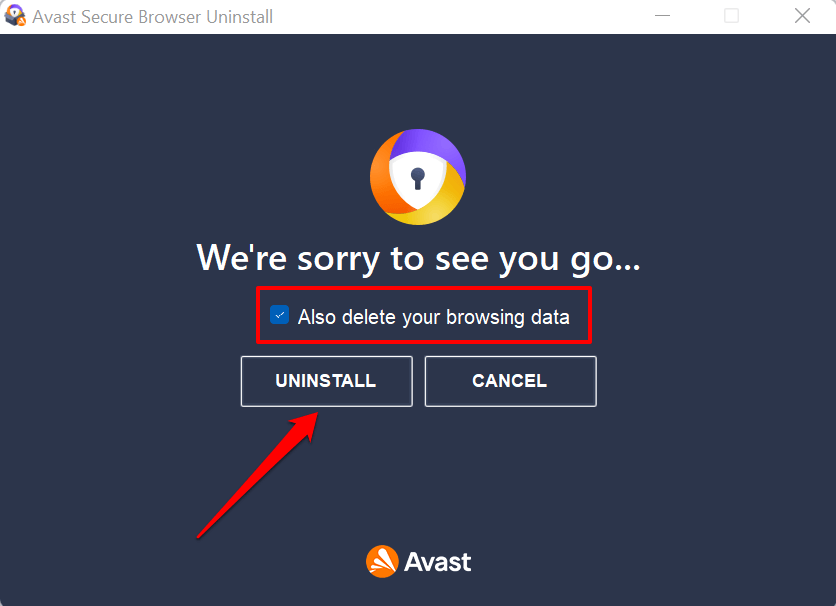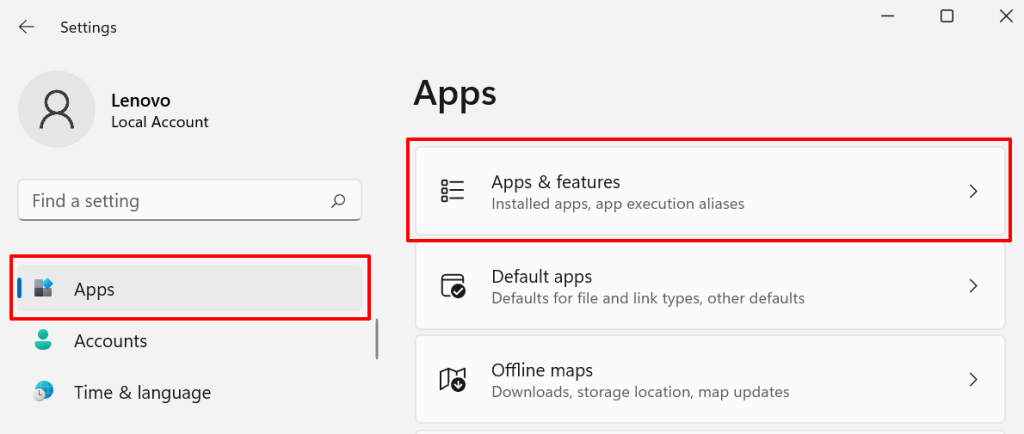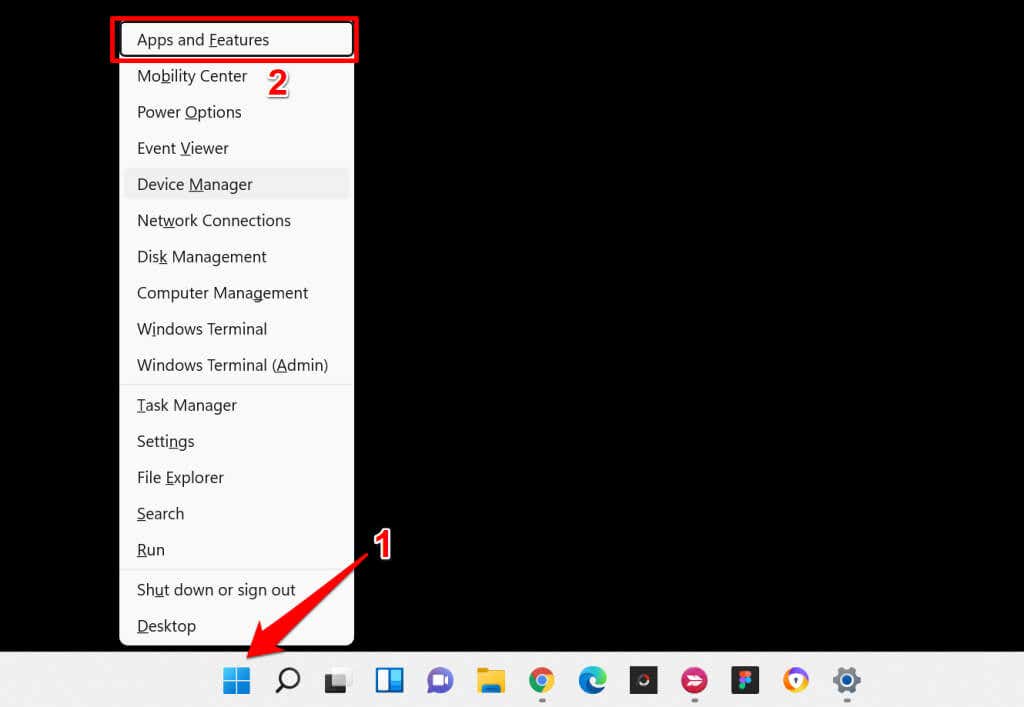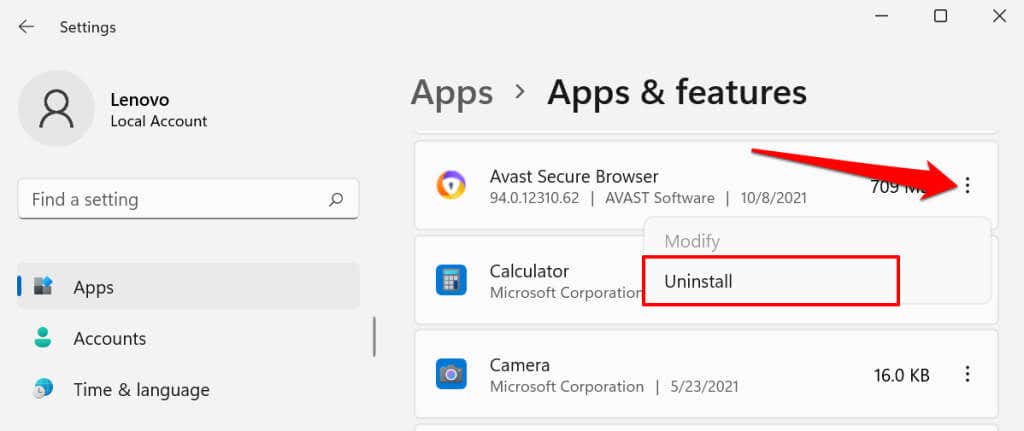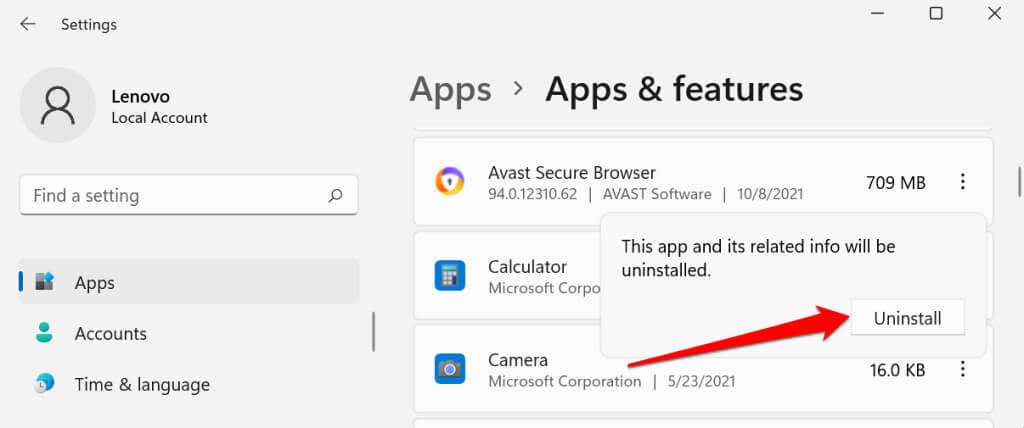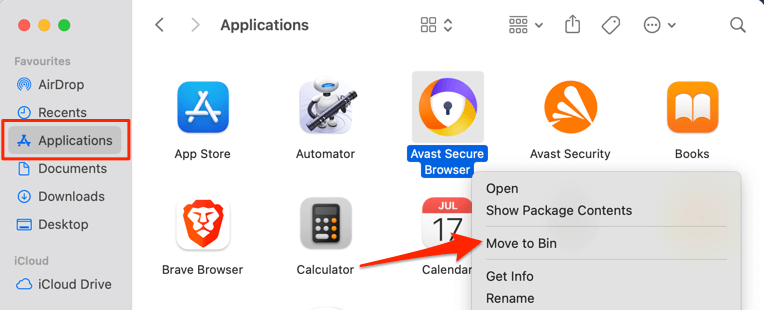Although Avast Secure Browser has a handful of security and privacy-focused features, its startup behavior and excessive storage consumption will take a toll on your device’s performance. Even more annoying is that the browser remains on your device even after uninstalling Avast antivirus. This tutorial will show you how to disable Avast Secure Browser from starting automatically. You’ll also learn to completely uninstall the browser from Windows and macOS devices.
How To Disable Avast Secure Browser
In addition to being a storage hog, Avast Secure Browser is also notoriously renowned for slowing down the boot time and overall performance of its host device. That’s because the browser starts running when your computer boots. You should stop Avast Secure Browser from opening automatically each time you start your PC—even if it’s your default web browser.
Modify the App’s Startup Settings
Embedded in the Avast Secure Browser settings menu is an option to block the browser from starting automatically when your computer boots.
Use the Windows Task Manager
If you have a Windows computer, you can change the browser’s startup behavior via the Task Manager. You could also right-click the app and select Disable in the context menu.
Change Your Mac’s Login Items
macOS also keeps a log of apps that open automatically. You can turn off Avast Secure Browser by revoking its start-up permission. You can also stop Avast Secure Browser from opening automatically via the Dock. Open the browser, right-click its icon in the Dock, select Options, and deselect Open at Login.
Uninstall Avast Secure Browser in Windows
If you have no use for the Avast Secure Browser, check out four ways to remove the app from your Windows device.
Use the Avast Secure Browser Removal Tool
Avast has a removal software that uninstalls the browser from your device and also gets rid of leftover files. Install the Avast Secure Browser removal tool on your PC, run it with administrative privileges and wait for the tool to load. Check the box that reads Also delete your browsing data and select Uninstall to proceed. Restart your computer when the removal tool completes the uninstallation.
Uninstall Avast Secure Browser from the Start Menu
If you don’t have internet access or have difficulties installing the removal tool, you can simply uninstall the Avast Secure Browser from the Windows Start menu. If the app isn’t in the “Pinned” section of the Start menu, select All apps to reveal all programs installed on your PC. Afterward, right-click Avast Secure Browser on the list of apps and choose Uninstall. That’ll redirect you to the “Programs and Features” section of the Windows Control Panel. That’ll prompt the uninstaller to delete your browsing history, bookmarks, add-ons, and other information stored on your device. Restart your computer soon as the uninstaller displays a success message.
Uninstall Avast Secure Browser from the Settings Menu
If you can’t find Avast Secure Browser in the Start menu, uninstall the browser from the app section of the Windows Settings. Alternatively, right-click the Start menu icon or press Windows key + X and select Apps & Features.
Use Third-Party Uninstallers
Uninstaller programs can delete apps and remove all junk/residual files. Refer to this tutorial on uninstalling Windows programs to learn how uninstallers work. The article also highlights key features of some of the best third-party uninstaller software—Revo Uninstaller, Geek Uninstaller, IObit Uninstaller, etc.
Uninstall Avast Secure Browser in Mac
Avast Secure Browser doesn’t have a dedicated removal tool for Mac. That’s because it’s a lot easier to uninstall the browser on macOS devices than Windows. You just have to delete the app as you delete regular files and documents. Launch Finder, go to the Applications folder, right-click Avast Secure Browser, and select Move to Bin. You could use third-party apps and cleaning utilities like AppCleaner to uninstall Avast Secure Browser. Refer to this tutorial about uninstalling apps on Mac to learn more.
Avast Secure Browser: Disable or Uninstall?
Disable Avast Secure Browser’s automatic startup behavior if you occasionally use the browser or find some of its features fascinating. That’ll ensure the browser runs only when in use, thereby improving your device’s performance and battery life. Otherwise, uninstall the browser from your computer.