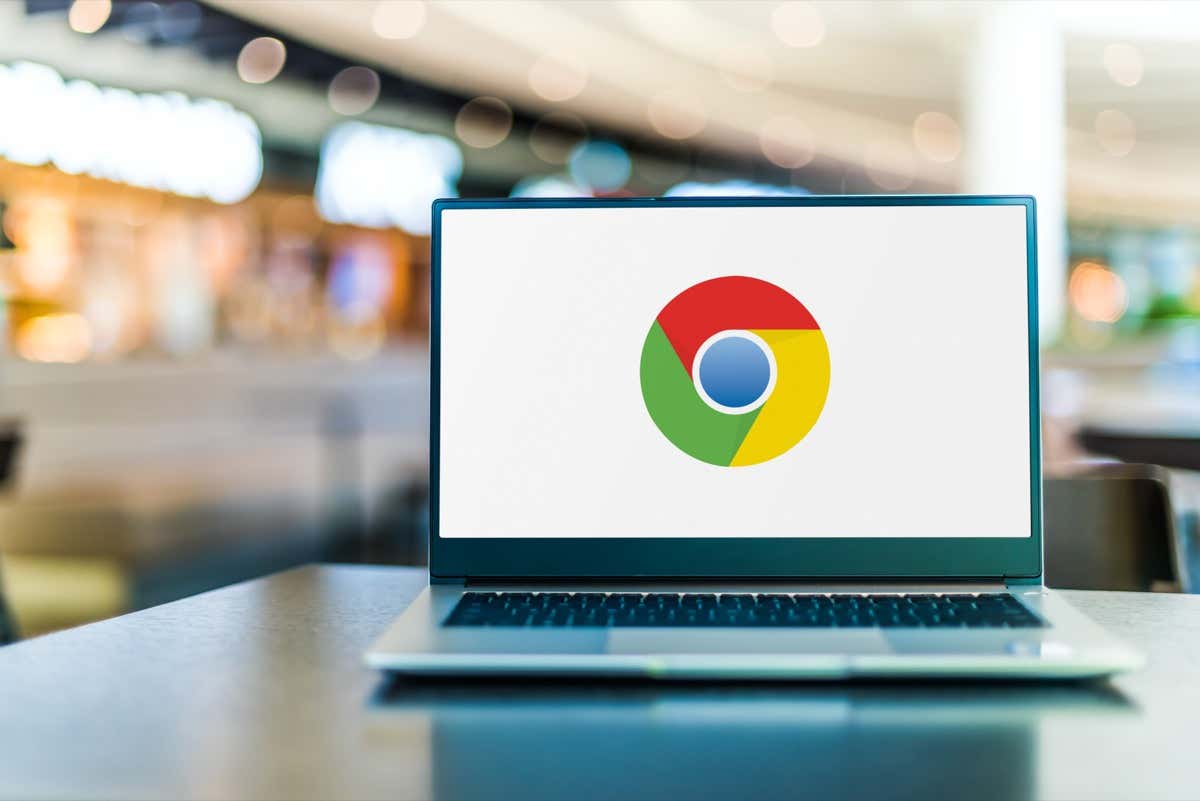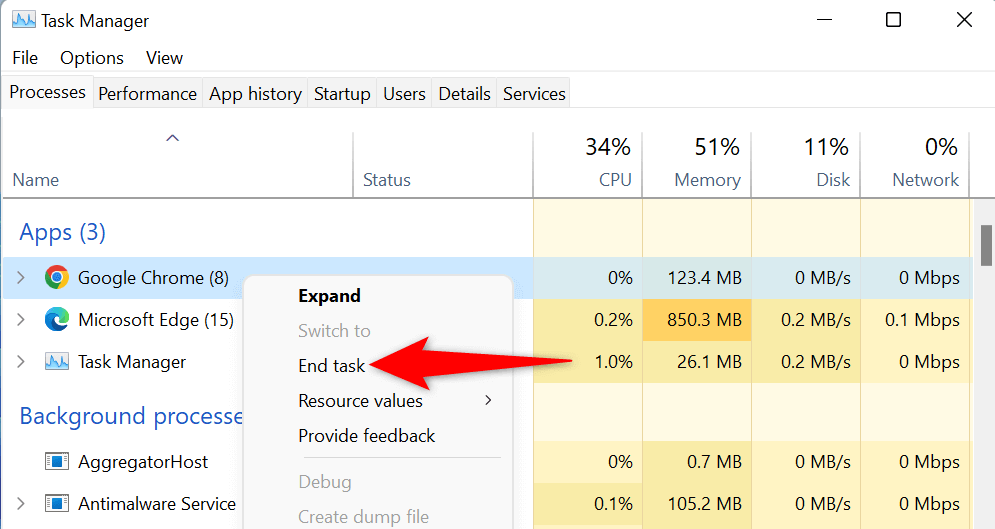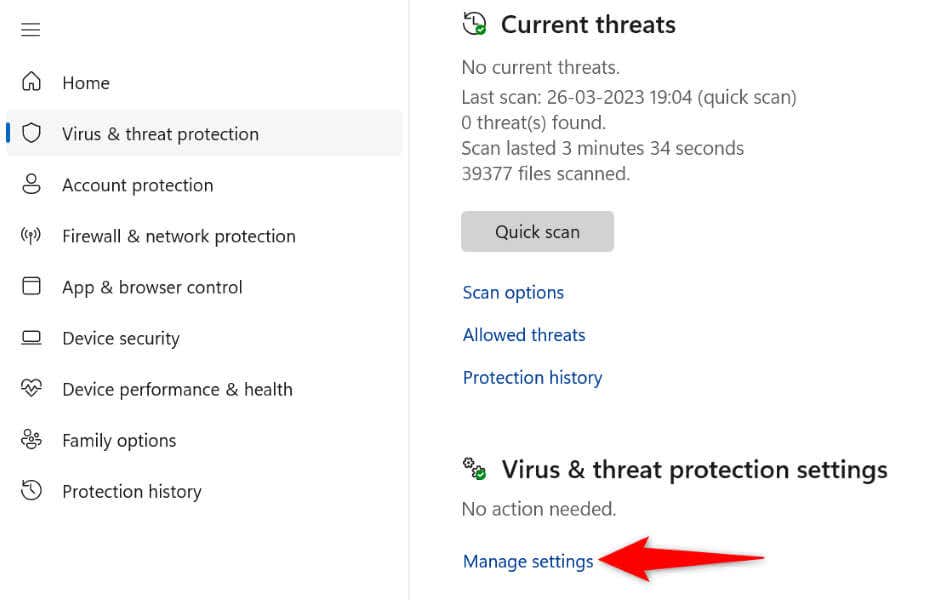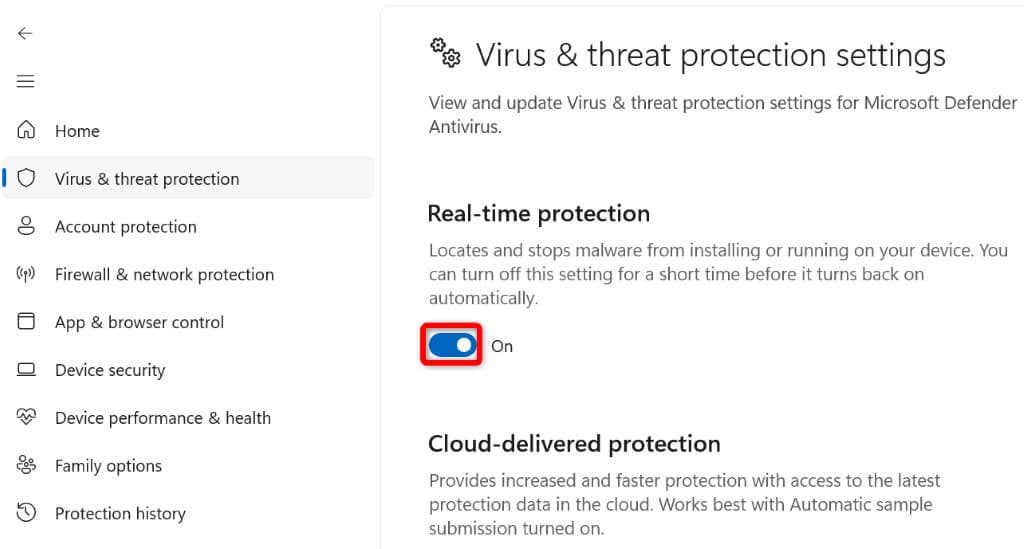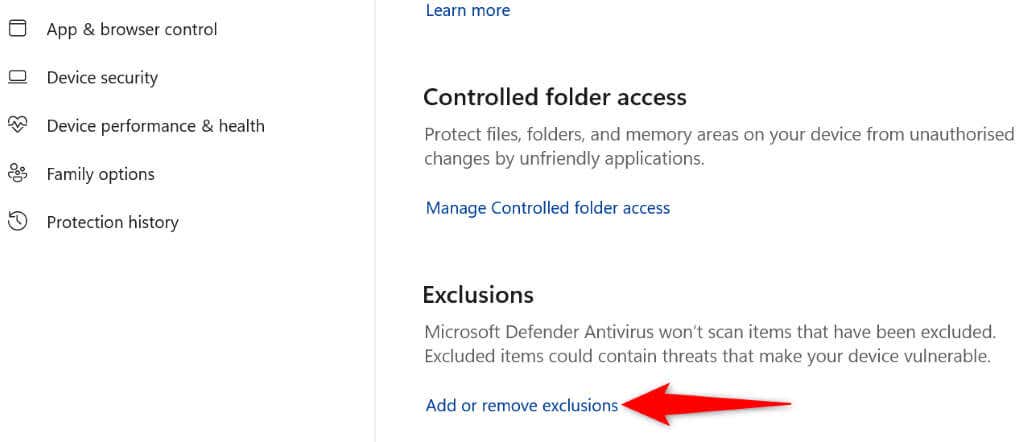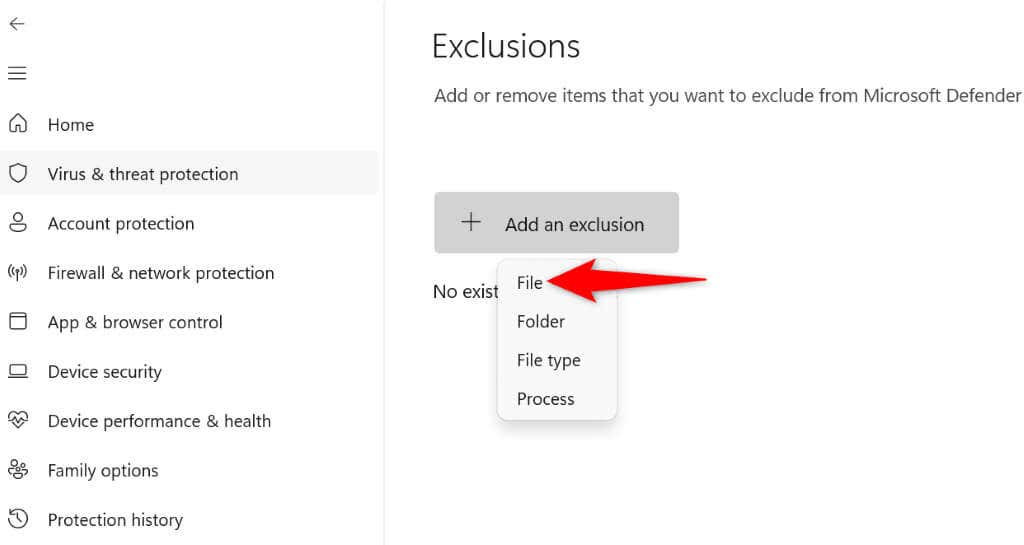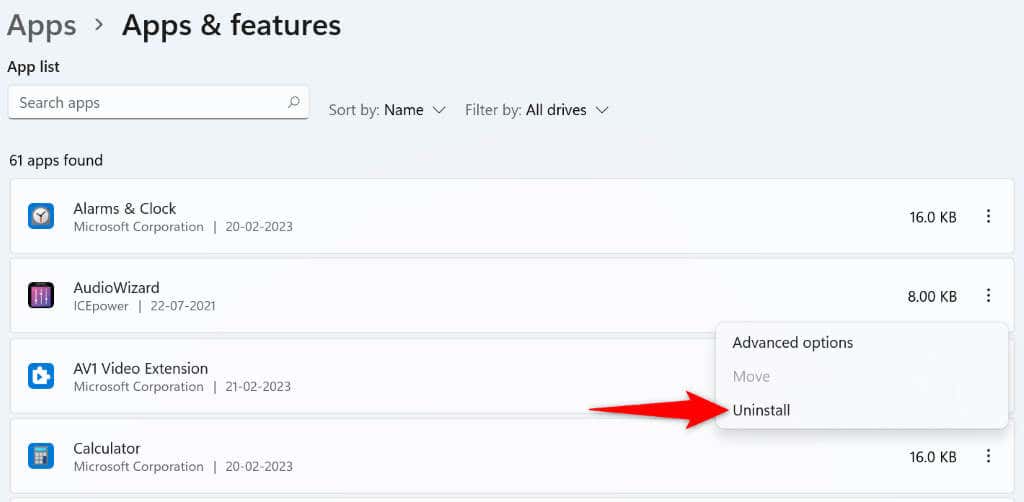Some reasons you can’t open Chrome are that Chrome’s already running in the background, the computer has a minor glitch, the antivirus has blocked your access to the browser, a malicious app on your computer is interfering with Chrome, and more.
1. Force Close and Reopen the Chrome Browser
One reason Chrome doesn’t launch is that the web browser is already running in the background on your computer. As a result, the browser may have issues coming in the foreground. In this case, you can force close and reopen the browser to resolve your issue.
On Windows
On macOS
2. Reboot Your Windows 10/11 or Mac Computer
Your computer’s minor glitches can prevent Chrome from opening. The good news is you can resolve most minor problems with your computer by simply restarting your machine. Make sure to save your unsaved work before turning off your computer.
On Windows
On macOS
When your computer turns back on, open Google Chrome on your computer.
3. Disable Your Computer’s Antivirus/Malware Scanner and Run Chrome
Your computer’s antivirus software may have detected Chrome as a potential threat, blocking your access to the app. This happens even when your browser is completely safe to use. In this case, you can verify if your antivirus has blocked your access to Chrome by temporarily disabling your virus protection. How you do this depends on the antivirus tool you’re using. If you’re using Microsoft Defender Antivirus, follow the following steps to turn off your virus protection: If Chrome launches after disabling your antivirus tool, you can add Chrome to your tool’s whitelist, so your access to the browser isn’t blocked in the future. You can do that in Microsoft Defender Antivirus as follows:
4. Fix Google Chrome Not Opening by Removing Shady Windows and Mac Apps
Chrome’s launch issue could result from a malicious app interfering with the browser. Many apps on the market modify other apps’ behavior. Remove any shady apps from your machine, which should resolve your Chrome launch issue.
On Windows
On macOS
5. Uninstall and Reinstall Chrome
If Chrome doesn’t open even after applying the above fixes, the browser’s core files might be corrupt. Various items, like viruses and malicious apps, can alter your browser’s files, making the browser unstable. In this case, you can remove and reinstall the Chrome application on your computer. Doing this deletes the browser’s faulty files and brings new working files.
On Windows
On macOS
Resolve Chrome’s Launch Issues Using Various Ways on Windows and Mac
If Chrome is your primary web browser, not being able to access the browser means not having access to your saved logins, bookmarks, and other items. You can apply the fixes outlined above to resolve your Chrome problem. Once you’ve done that, Chrome will launch just like it used to before, allowing you to surf all your favorite sites. Happy browsing!